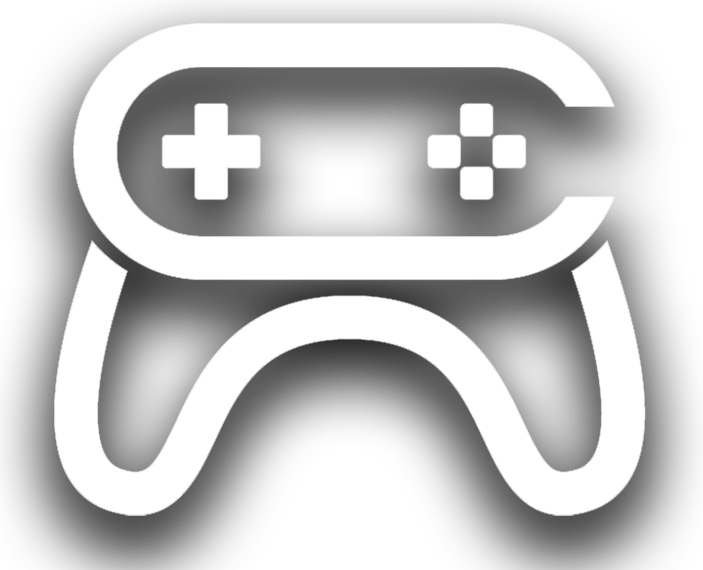Description
This tool lets you take screenshots through multiple cameras with one click. You can easily add or delete cameras as you go.
Take consistent WIP pictures from cameras in your scene, prop variations all from the same angles or any other use you find the cool convenient for!
All the screenshots are named by camera name or date first (can be chosen in the settings), so you can easily sort them the way you prefer.
Technical Details
Take high resolution screenshots through the cameras you placed in your scene.
Shortcut to the screenshot folder
Control over the resolution and naming structure of the screenshots
HOW TO INSTALL:
1) Install the plugin to your project
2) go to Content/ScreenshotTool
3) right click the “ScreenshotTool” Editor Utility Widget and select “Run Editor Utility Widget”
4) a “Screenshot Tool” window will pop up, you can dock this anywhere is convenient for you.
HOW TO USE:
1) Add cameras in your scene where you would like the screenshots to be taken.
2) Select your cameras and click “selected to list”, a list with all your cameras will appear in the Screenshot Tool window.
2.1) Add more cameras the same way, delete cameras from the list by clicking the “X” next to item.
3) Set the resolution and name structure of your screenshots (Name structure lets you pick if your screenshots will be sorted by camera name, or by date).
3.5) You can add some delay to allow Unreal to load your lightmaps and textures correctly.
4) Click “Screenshot” to take all the screenshots, give Unreal a few seconds to finish this task.
5) Click “Open screenshot folder” to see your screenshots.
SUPPORT:
Is something unclear, you have encountered a bug or are missing a feature?
Get in touch: help.evdb@gmail.com
Supported Engine Versions
4.26 – 4.27, 5.0 – 5.2