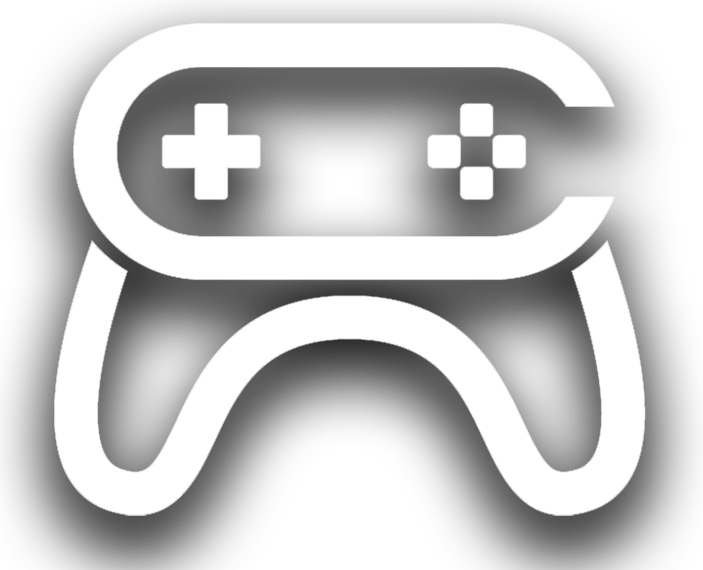Description
Demonstration video here: https://www.youtube.com/watch?v=6AmoxlRRy5c&t=7s
This project is a drum machine template with with added effects and demonstration song.
This is a template project for developers interested in music production and synchronizing visual effects to
music.
It’s simple to use, intuitive and will work as a great template to build projects from.
The blueprints are all commented so developers can follow the logic.
In play mode: The user selects the drum pads of their choice and then moves onto the next pattern and adds
more. Every time a new pattern is selected the current notes are automatically copied to the new pattern, allowing songs to be built up quickly. For demonstration purposes there are currently 8 pattern slots.
Enabling the sliders allows pitch, delay and volume to be edited. The sliders on the widget adjust the corresponding values.
All changes (clicking on pads, turning dials, setting sounds) are automatically saved.
In play mode clicking on “enable sliders” enables the editing of each pad.
In Play mode the “Timeline” button enables the song mode. Selecting different patterns after dragging the
timeline bar along to a given slot will automatically set a pattern for song mode.
In play mode: Clicking on a pad allows the user to change sounds in play (the left hand side pads). Sounds are
selected from a structure.
For demonstration purposes there is an effects feature. This enabled the rhythmical spawning of simple
plasma balls, a psychedelic pattern effect and a distorting shape. These graphics are meant to be fun and emulate early acid house videos. Developers could expand upon these graphics.
Technical Details
Template Drum sequencer with visual effects:
Pack Contains
1 Widget
6 Blueprints
94 Drum and Bass Samples with Audio Cues
1 Demonstration Map
1 Overview Map
10 Materials
2 Material Instances
13 Textures
5 Meshes
Sounds for the drum pads can initially be set in the editor.
For demonstration purposes In Play mode clicking on “Load” will load the demo song. The “DrumMachineModuleEdit” Blueprint’s public variable “slotname” (currently set to “new”) is used to generate save files. Changing this will enable a new save.
The starting point for the flow of logic should be the begin play on the “DrumMachineModuleEdit blueprint”. The
sounds are set by the “SetSound” blueprint. The sounds are played on each “IndividualDrumBp”.
303 mode is set in the editor before play (it’s a public bool on the “Setsound” blueprint) In 303 mode the dials will change the sound by selecting a sample from an array of 303 sounds.
The dark grey sliders on the Widget are for use in 303 mode. In Play mode the “Timeline” button enables the song mode. Selecting different patterns after dragging the timeline bar along to a given slot will automatically set a pattern for song mode. For demonstration purposes there are 32 slots.
In play mode: Clicking on a “Setsound” pad allows the user to change sounds in play (the left hand side
pads). Sounds are selected from a structure.
Network Replicated: No
Supported Development
Platforms: Windows
Supported Target Build
Platforms: 4.16, 4.17, 4.18
Important/Additional Notes:
Please contact me if you need any help using this.
Supported Engine Versions
4.16 – 4.20