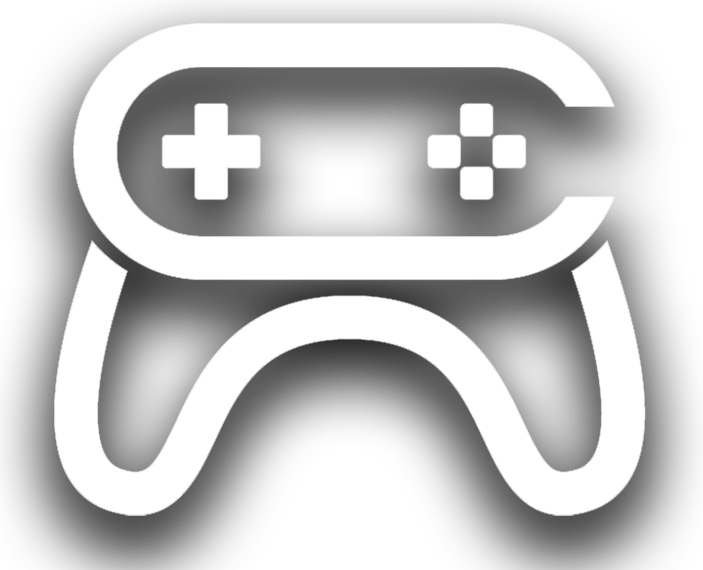Description
The Zen Dev plugin is a collection of useful QOL (Quality of Life) tools you can use to help you with game development. As game developers ourselves, we know how hard it can be regardless of your team size. We made these tools to make our dev process smoother and faster, and we hope they bring some more Zen to your development too.
Preview video: https://youtu.be/mYO42bBQLPM
See our changelog to see what has changed from version to version: https://docs.google.com/document/d/1v2kGJglBvJwOxGM7y2iVV3WIxr4Nxrm9Cgkqh-5fglY/edit?usp=sharing
Read more details below or in our docs.
The Zen Mode feature allows you to bind up to 10 keyboard shortcuts (first shortcut defaults to Z) of your choice to quickly show/hide panels in the several editors within Unreal Engine. By quickly hiding the My Blueprint, Components, Details, etc. panels, you can use that additional screen space to focus on reading and writing Blueprint nodes, designing levels.
Supported editors/windows:
UE5 users will by default dock/undock the panels, but the panels will completely hide/unhide for UE4 users as docking wasn’t available in UE4.
Zen Mode is a type of mode found in most code editors, but after feeling increasingly claustrophobic with our growing blueprints I decided to create a Zen Mode for Unreal. We realized that we right our blueprints mostly left-to-right and the side panels were just taking up precious space. What started as an internal engine modification for UE5 only has been improved for both UE4 and UE5 as a plugin that all users can benefit from.
UE4 Content Drawer
The UE4 Content Drawer feature ports UE5’s popular temporary, always accessible Content Browser to UE4.
Do note that using UE5’s shortcut (Ctrl+Space) does not work with the level editor in UE4. Instead, the default keyboard shortcut is Ctrl+D (Windows/Linux) or Command+D (Mac).
Full Screen PIE Button
There is a button on the level editor play toolbar that will automatically PIE in true fullscreen (simulates pressing F11 and Shift+F11) and returns back to non-fullscreen after you stop playing. You can bind a keyboard shortcut (search for “zen”) as well as hide this button in Editor Preferences and Editor Preferences > Zen Helpers respectively.
Keyboard Shortcut Issues
If you’re having issues getting the keyboard shortcut to work, try switching between the current tab and another tab (open a blueprint or other asset if you don’t have one open) 1 or 2 times and see if the shortcut is working again. Usually this when you have just opened a new tab or the engine for the first time. Once you’ve visited another tab and switched back, the shortcut should work well for that tab.
If you’re still having issues, please contact us and we’ll do our best to get you up and running.
Technical Details
Code Modules:
Number of Blueprints: 0
Number of C++ Classes: 3
Supported Development Platforms: Windows, macOS, Linux
Documentation: https://wiki.incanta.games/en/plugins/zen-dev
Additional Support: https://discord.gg/cDcP3rBBUc
Supported Engine Versions
4.27, 5.0 – 5.3